Project Access Management - Collaborators¶
Adding/Removing Collaborators¶
To manage collaborators for a project, go to project configuration and click on Access Management. Intially, you’ll see an empty page.
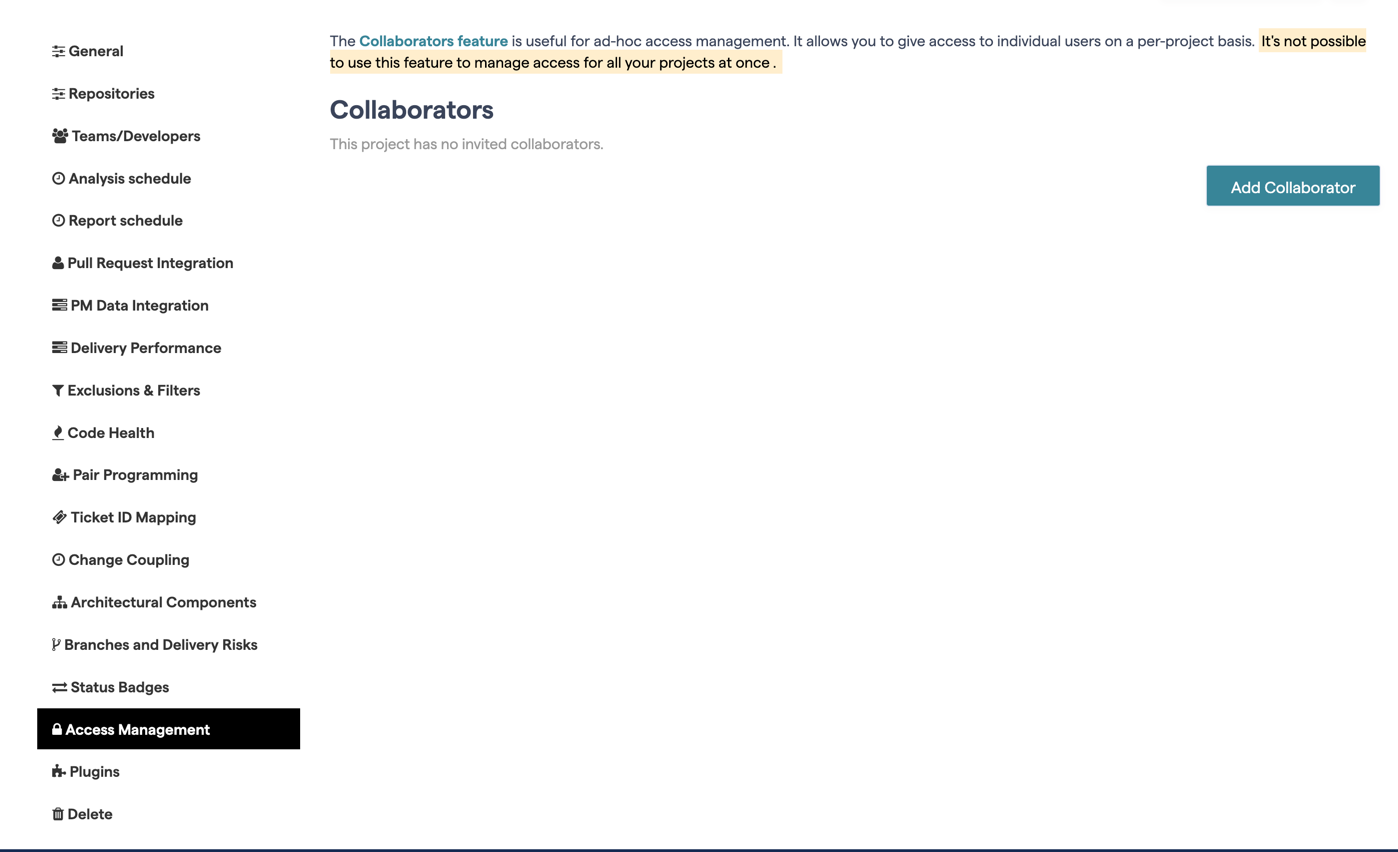
Clicking Add Collaborator will bring up a page where you enter the collaborator’s email address (used by their CodeScene.io account),
and choose the appropriate privilege level:
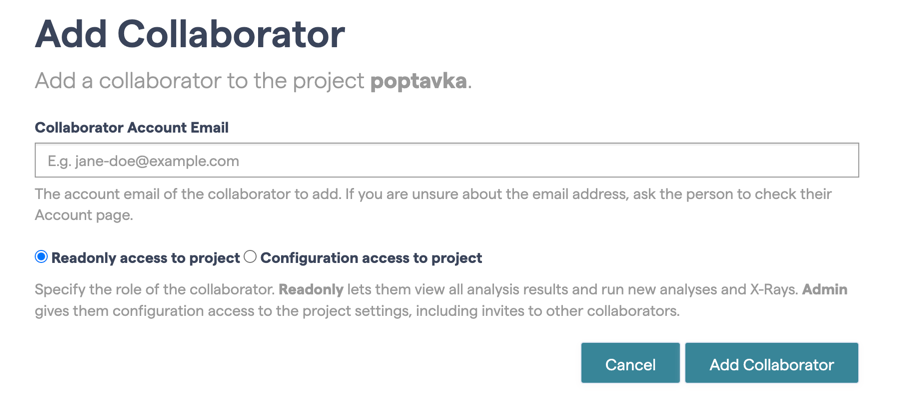
A “Readonly” collaborator can run analyses and X-Rays, but cannot modify the project configuration. A “Configuration” collaborator can run analyses and X-Rays, and also make changes to most project configuration items, with the exception of Git repositories.
The “Provider” value defaults to your account’s Git provider or custom SSO (if you have it configured). If you want to invite a user with a different provider (e.g. adding Bitbucket-based CodeScene user to a GitHub-based CodeScene account) then you need to select the proper value.
The email address associated with the collaborator’s CodeScene account is needed to add a user as a collaborator. This is available in the top bar, and also under My Account.
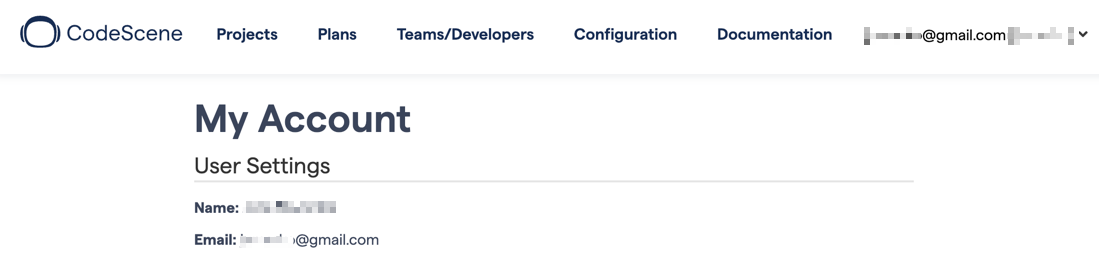
After adding a collaborator, they can be removed by the project owner or collaborators with the Admin role.
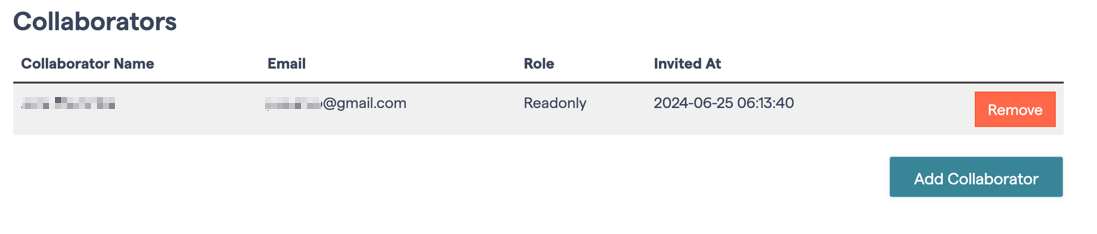
After a user is added as a collaborator to a project, the project will appear on the collaborator’s (individual account) projects dashboard.
Collaborator Permission Roles¶
This collaborator has Readonly privileges, so they can run an analysis,
but the project configuration cannot be changed:
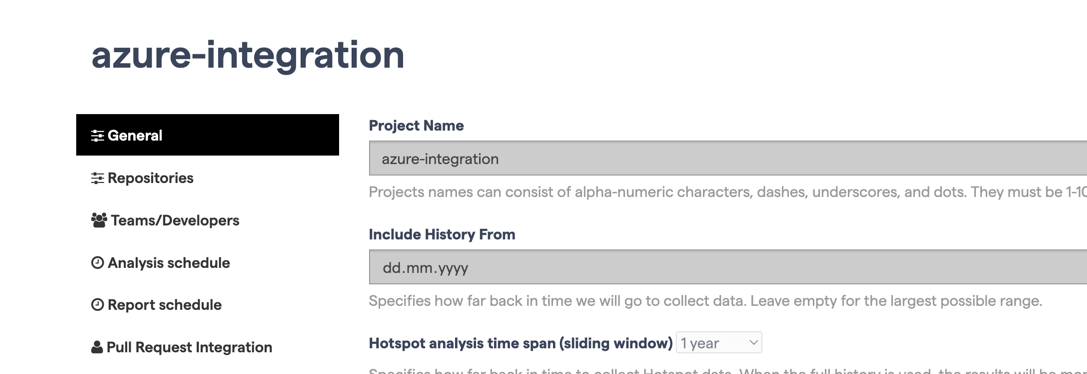
However, a collaborator with the ``Admin`` role can update any part of the project’s configuration except the list of repositories.
Furthermore, unlike organization’s admins, collaborator with an admin role cannot delete a project. Only the individual account owner can do that.
Free-Plan Collaborators¶
Collaborators on a free plan can be added to a private project owned by a paid CodeScene account. Project analysis is always run using the project owner’s OAuth token.