Architectural Analyses¶
CodeScene’s architectural analyses let you run Hotspots, Change Coupling and more at the architectural level of your project. The results give you the power to evaluate how well your architecture supports the evolution of your system.
With CodeScene, you get the same information on an architectural level as the file level analyses, as illustrated in Fig. 104. Note that this is information that isn’t available in your code.
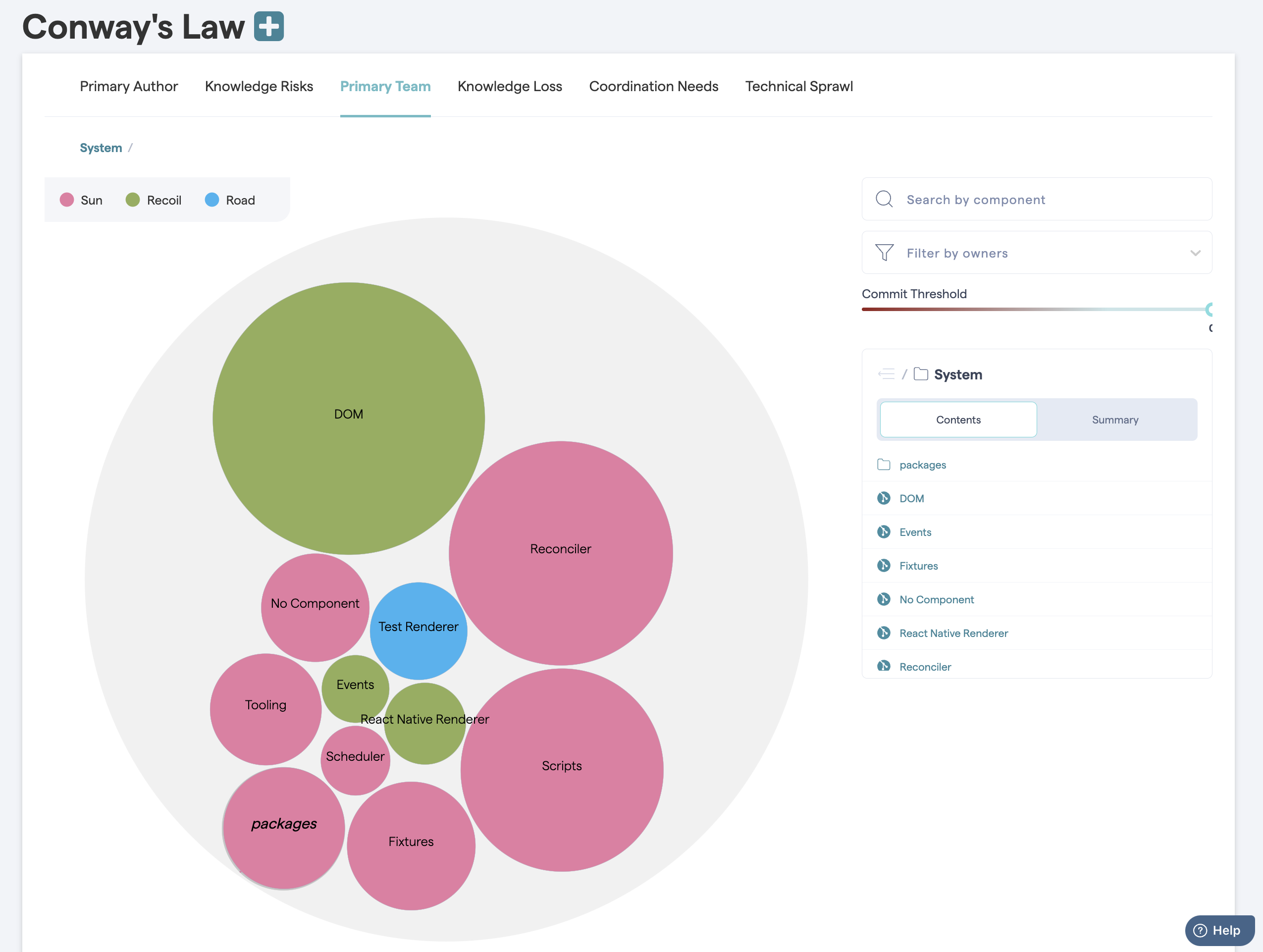
Fig. 104 High level architectural analyses on the technical and social aspects of code.¶
This section of the guide walks you through the necessary configuration and gives you some ideas on how to interpret and act upon the architectural analysis results.
What is an Architectural Component?¶
An Architectural Component is a logical building block in your system. For example, if you build a Microservices architecture, each microservice could be considered a logical block. Similarly, if you organize your code in layers (MVC-, MVP-, MVVM-patterns, etc), each layer would be a logical block.
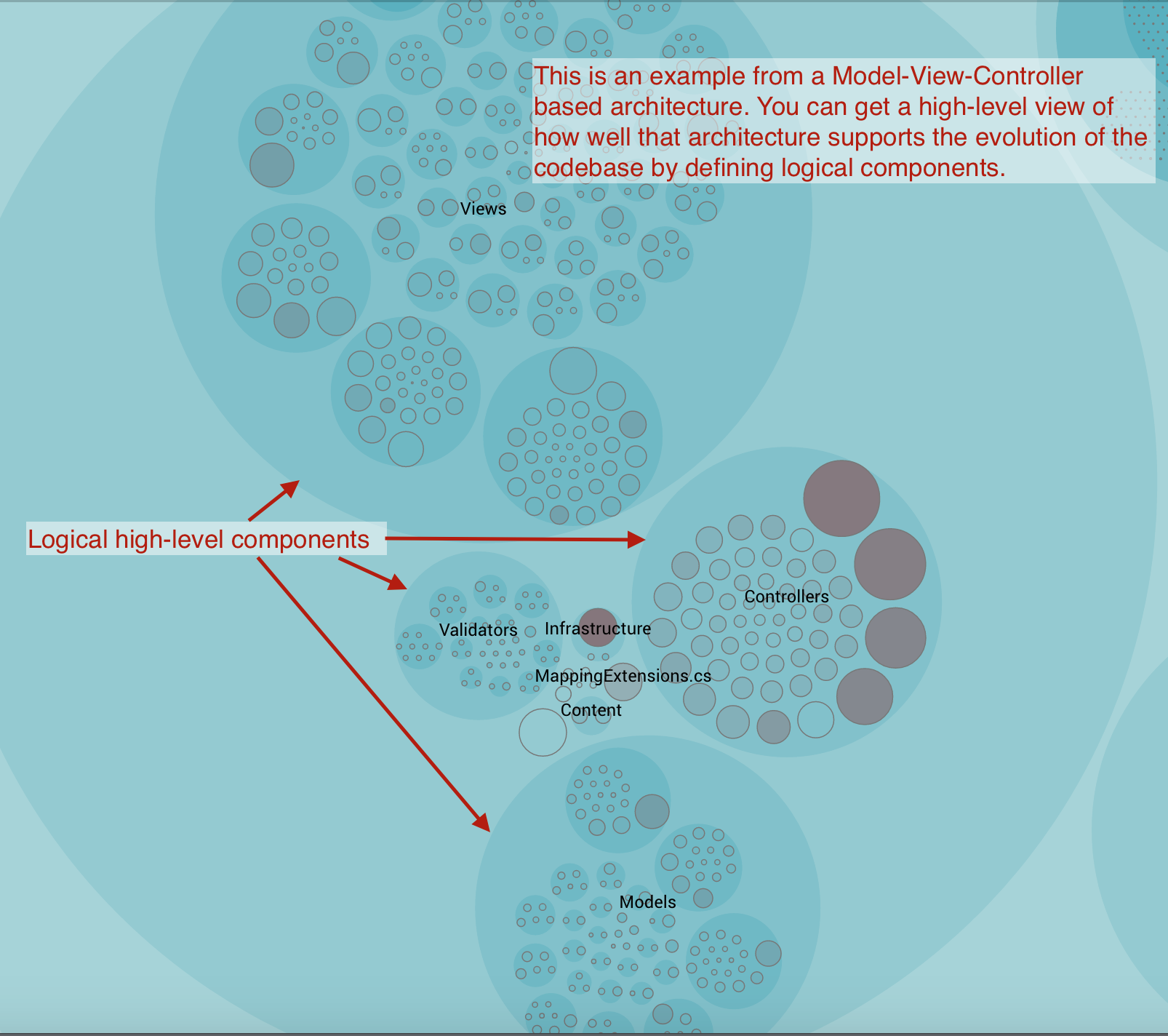
Fig. 105 An example of architectural components.¶
An Architectural Component could also be much more coarse. For example, let’s say that you’re interested in the co-evolution of your application code versus the test code. Perhaps you suspect that you spend way too much effort on keeping your automated tests up to date. In that case, you could define two Architectural Components: Application Code and Automated Tests.
You’ll learn to define your components in the next section. Before we go there, let’s have a look at the end result.
As you see in Fig. 106, CodeScene presents a hotspot analysis on the architectural level. This gives you a high-level view of how your development activity is focused. You also have access to social knowledge metrics on an architectural level. Later in this guide we will go into more detail about using them to analyse complex architectures like Microservices.
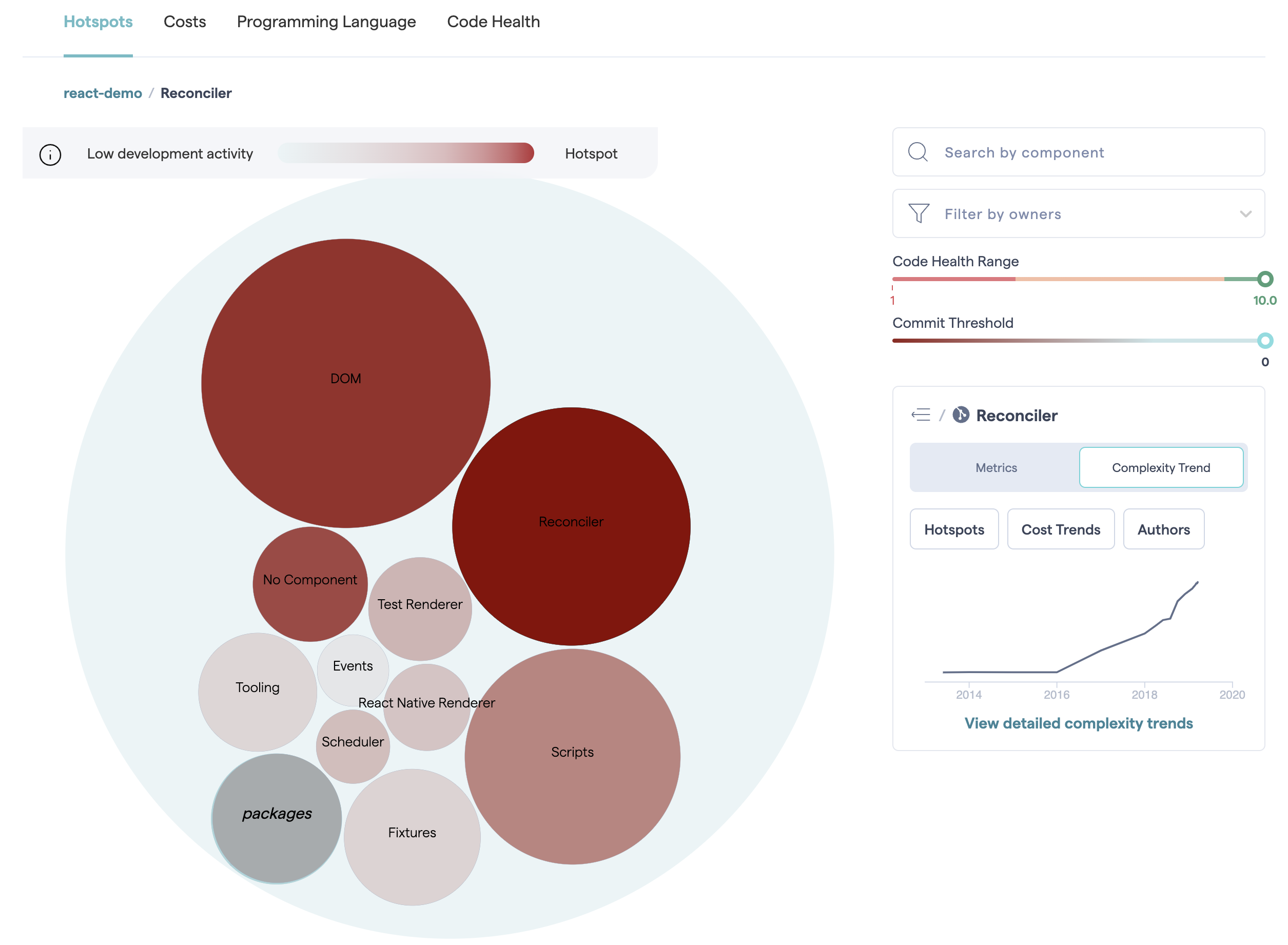
Fig. 106 High level architectural hotspots analysis.¶
Defining architectural components¶
To enable these analyses, first you need to configure your Architectural Components. The Architectural Components you specify should take into account your project’s architectural style and on the type of questions you have about your codebase. For example, do the change patterns in the code match the intent of the architecture? Often, the potential for large maintenance savings are found in these architectural analyses once you spot patterns that violate your architectural principles.
To get started, first go to the “Architectural Components” tab of your project’s configuration. This tab displays any existing Architectural Components:
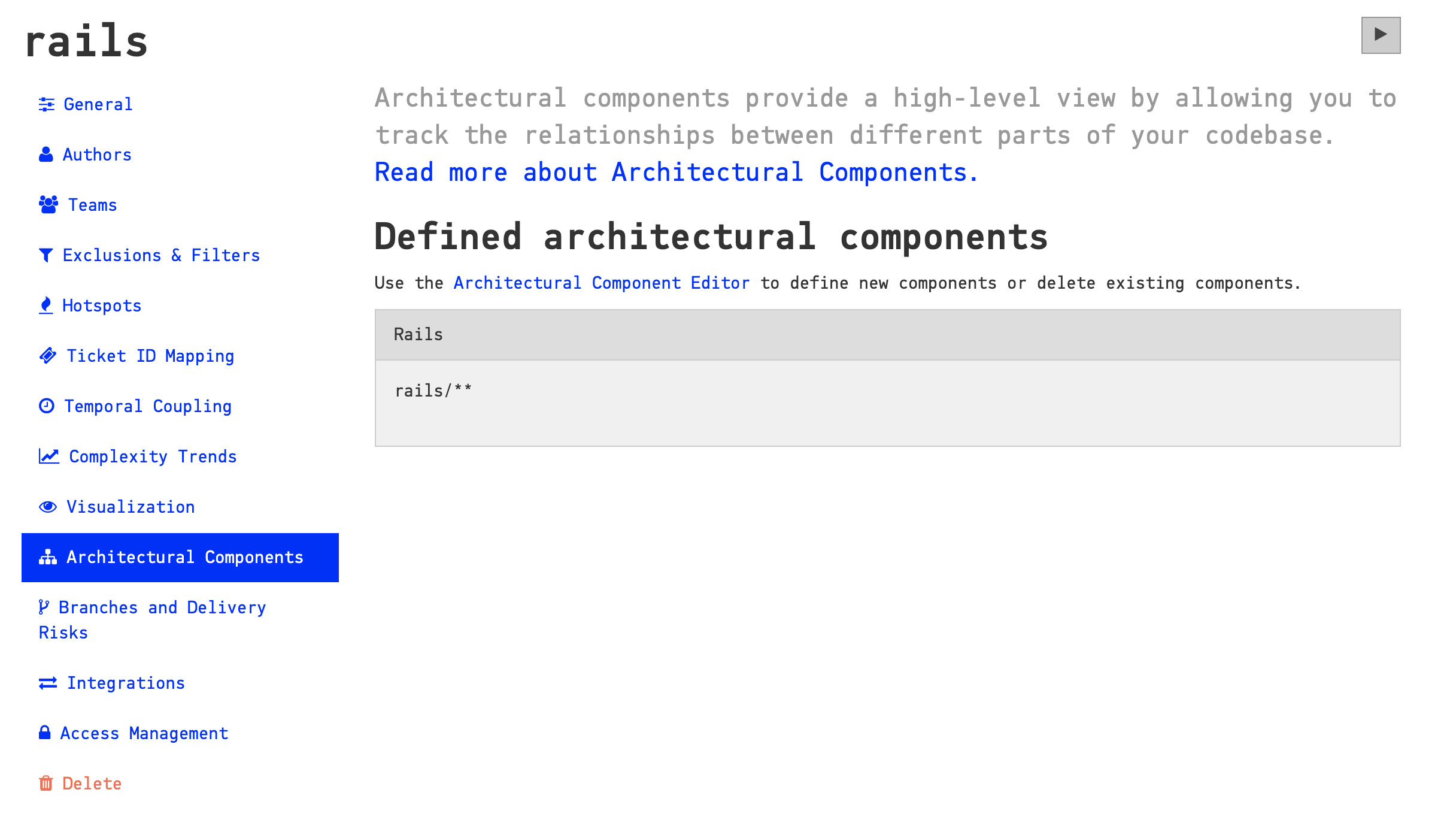
Fig. 107 The “Architectural Component” tab of a freshly created project.¶
By default, when a new project is created, CodeScene automatically creates a new component for each Github repository included in the project. This way, in a multi-repository project, there are already meaningful architectural components, though of course you are free to redefine them afterwards. In this example, the project only has one repository, so the default component includes the entire project, which of course is not particularly interesting.
To define your own components, click on the link to the “Architectural Component Editor”.
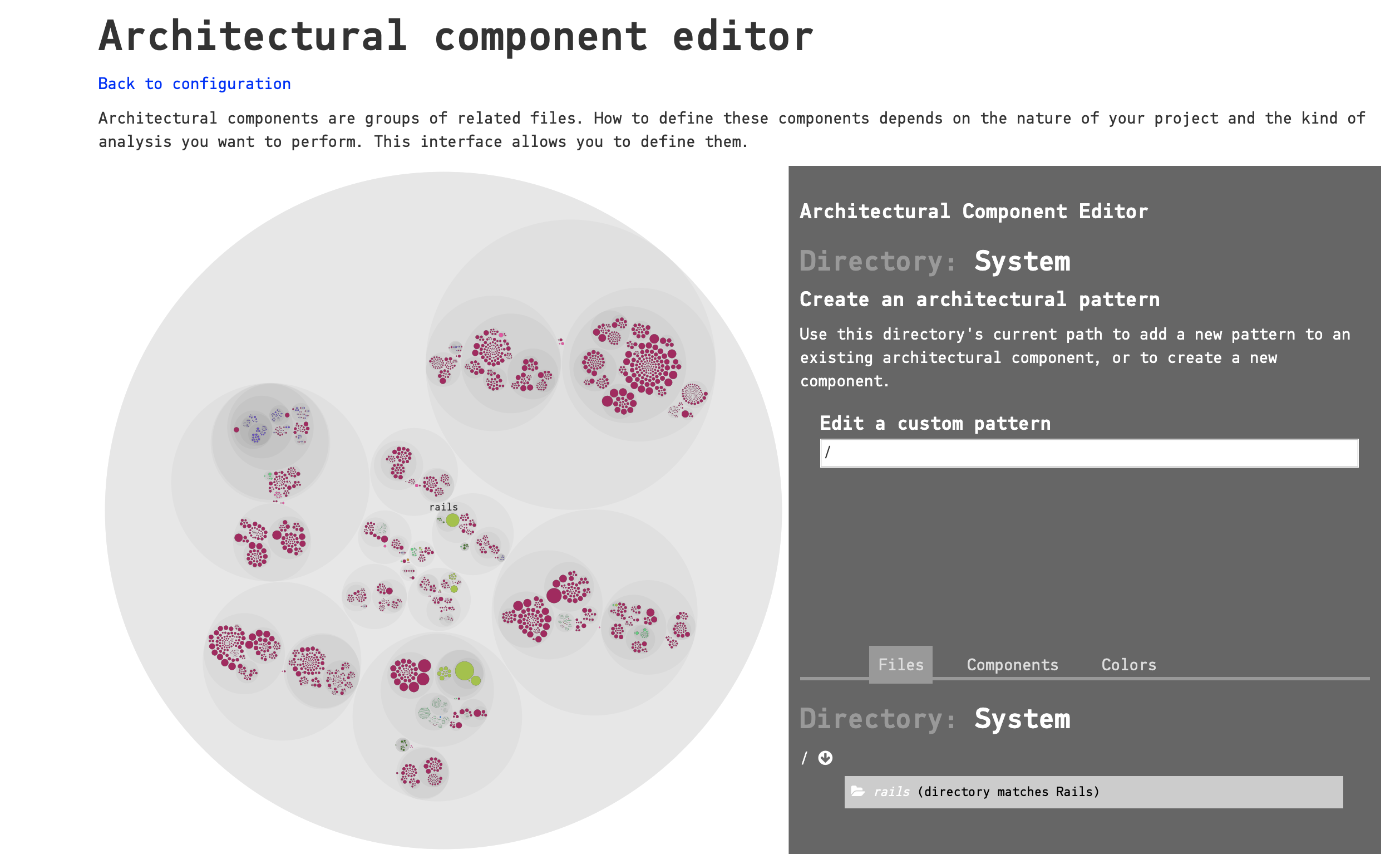
Fig. 108 CodeScene’s Architectural Component Editor provides a visual interface to your project’s files.¶
To define a new component, use the System Map on the left to zoom in on a folder:
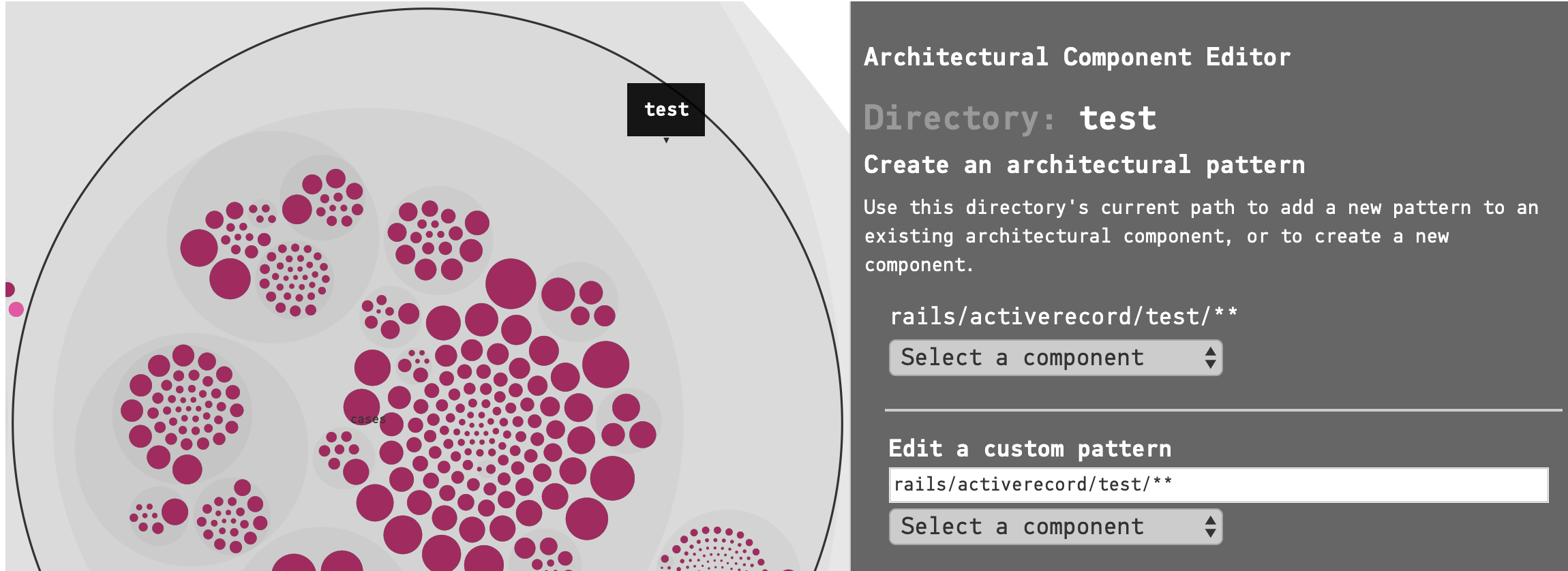
Fig. 109 Selecting a folder¶
When a folder is selected, the corresponding path appears in the sidebar on the left. As you can see in the image above, it actually appears twice, once with a predefined glob pattern and once as an editable field.
If we want our architectural component to include the complete contents of this subfolder, we can select the predefined pattern. When we click on “Select a component”, a menu appears:
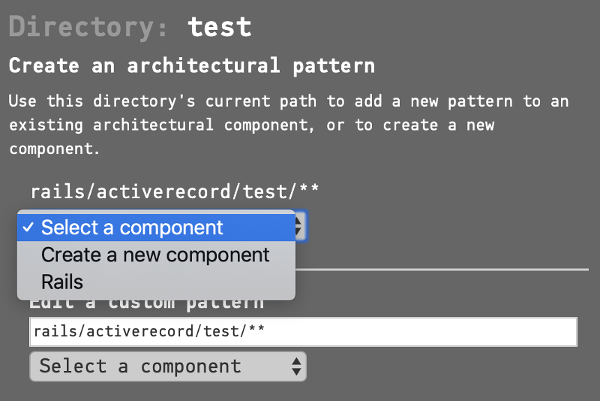
Fig. 110 The Select component menu¶
In this case we will need to create a new component. (We plan on deleting the “Rails” component so we won’t use that one.) If you choose “Create a new component”, the editor will prompt for a component name:
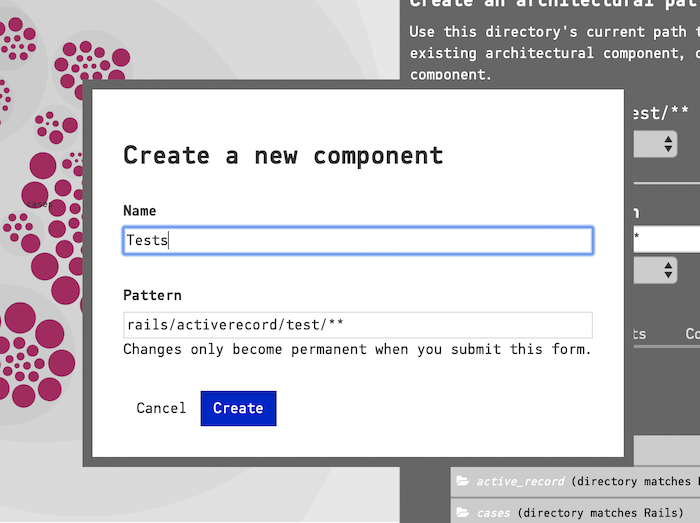
Fig. 111 Creating a new component¶
The name can be anything you want. Spaces are allowed. Once validated, if there are other test-related folders we want to add to the component, we can repeat the process by simply selecting “Test” in the “Select component” dropdown menu.
Components that are created in the editor are not permanently saved until you scroll down and click on the “Update” button at the bottom of the page. Before we do that, though, we will delete the automatically generated “Rails” component by clicking on “Delete pattern” here:
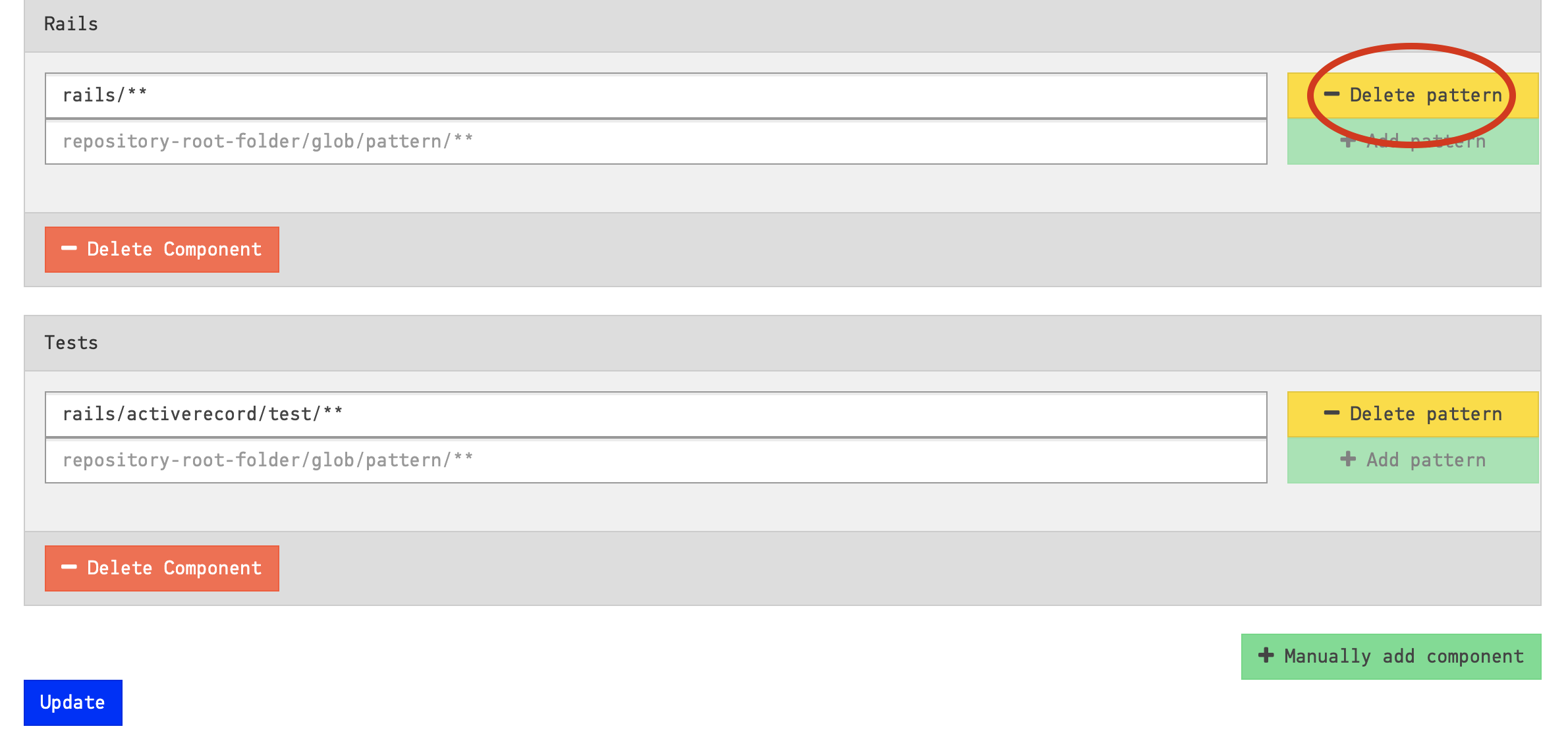
Fig. 112 Delete a component by deleting its pattern¶
To delete a component, simply delete all the patterns it contains. A component with no patterns is automatically deleted.
Click on “Update” to save your changes. The changes should now appear in the “Architectural Components” tab:
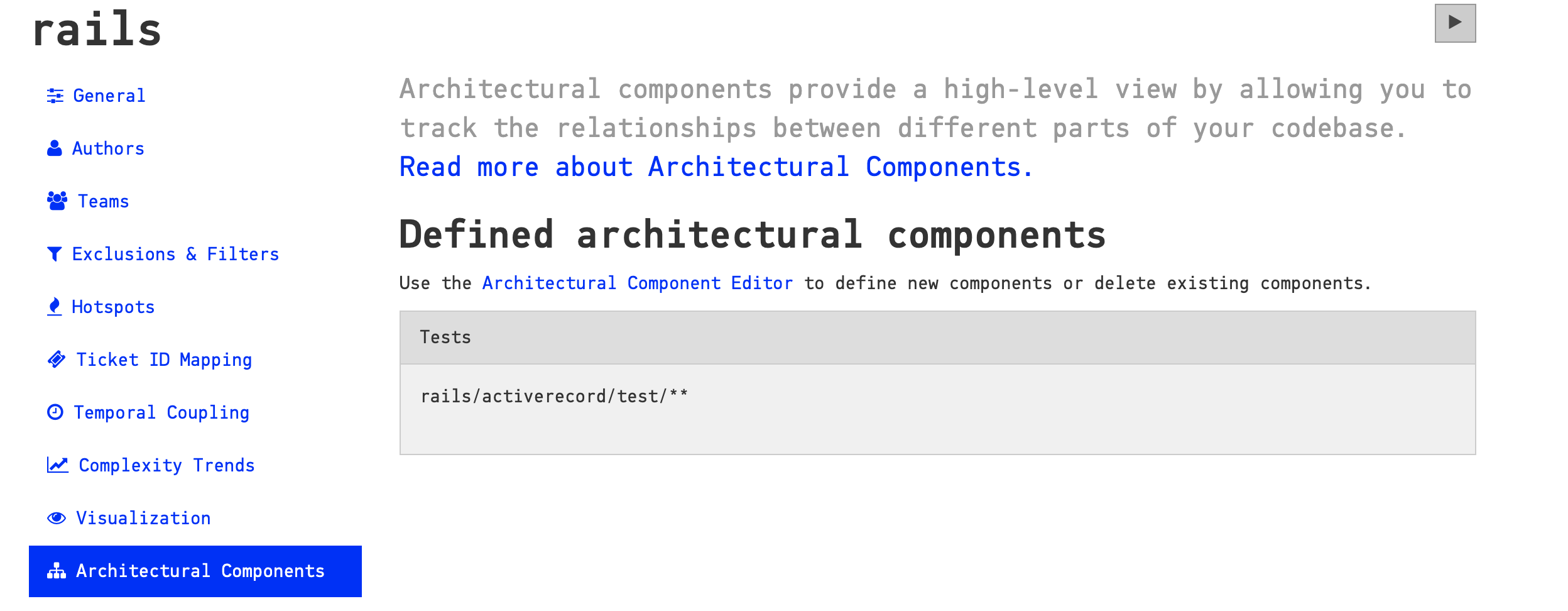
Fig. 113 Our changes now appear in the Architectural Components tab¶
On the next analysis run, the new component will be used.
Let’s consider the example above to learn more about how CodeScene’s glob patterns work. The configuration in Fig. 110 specifies the pattern rails/activerecord/test/**. That means that all content under the folder rails/activerecord/test will be considered as the architectural/logical component Test.
In many cases, your architectural components can correspond to the primary sub-folders of your codebase. However, the pattern definitions, with the power of glob patterns, can be as granular as you like and even match individual files. If you need finer granularity, the “Edit a custom pattern” field allows you to type your own glob pattern based on the currently selected folder.
Multiple folders can be mapped to the same architectural component. In the Rails project in this example, the high-level folders generally contain test subfolders. Our Test component could include a pattern for each subfolder.
When patterns are nested, it’s important to remember that only the higher-level component will be used in the analysis results. For example, if we also defined an ActiveRecord component with this pattern rails/activerecord/**, the rails/activerecord/test/** pattern would no longer match any files. To avoid this, define components with a finer granularity. In this example, using rails/activerecord/lib/** for the ActiveRecord component and rails/activerecord/test/** for Tests would provide the desired behavior.
System Complexity Trend¶
CodeScene calculates a trend of how your system, as a whole, has evolved over time.
Note that you need to enable this analysis yourself as it’s expensive in terms of analysis time. Fig. 114 shows how to enable the trends.
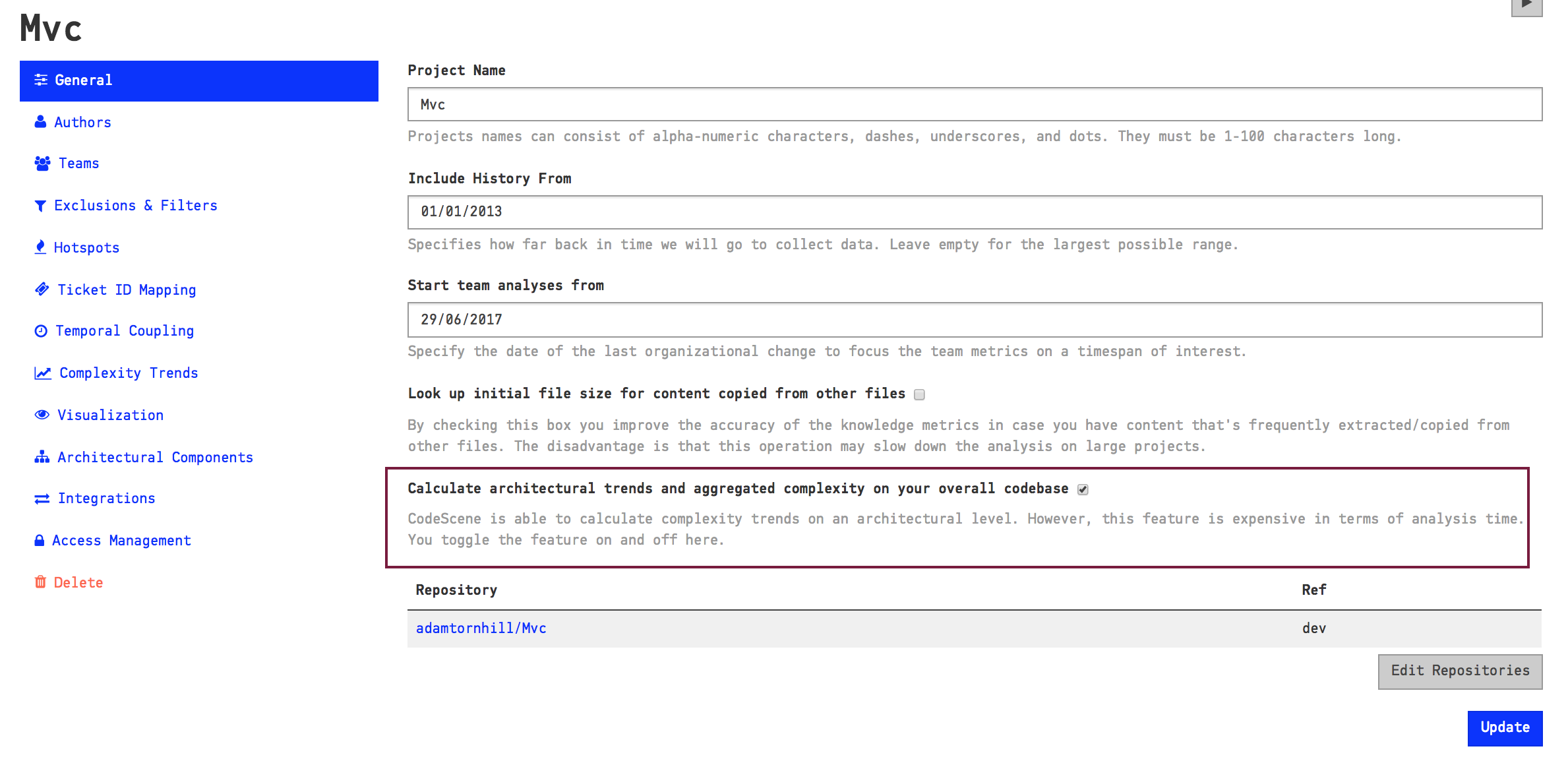
Fig. 114 Enable the trend analysis of architectural components in your project configuration.¶
Once you’ve enabled the architectural trends, CodeScene calculates an overall view of the evolution of your system as illustrated in Fig. 115.
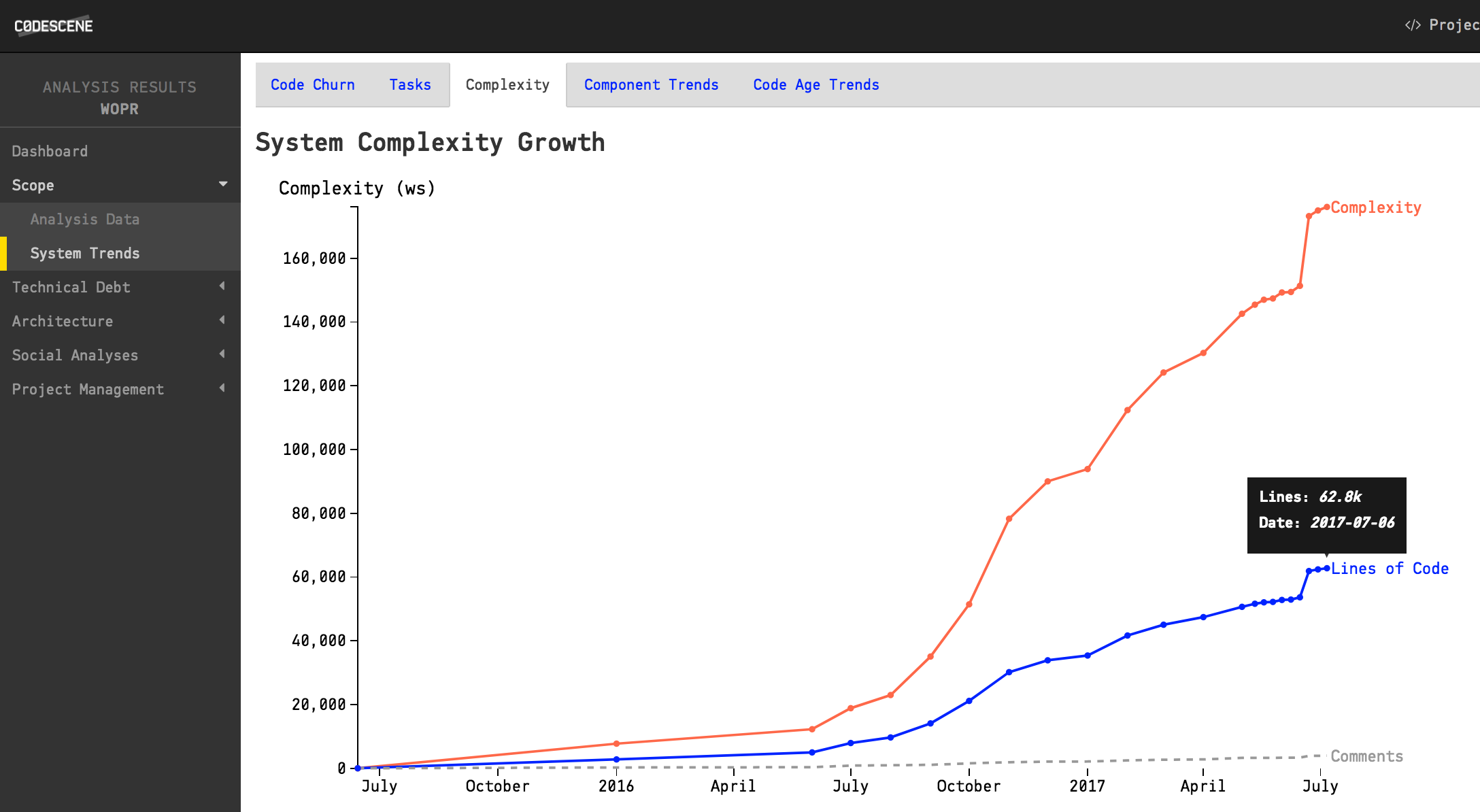
Fig. 115 The evolution of the complete codebase.¶
You use this information to see if the system has stabilized and entered a maintenance phase or if it still evolves rapidly. You can also correlate the growth patterns to how the staffing has looked over time - did more people really resulted in a faster growth?
CodeScene also presents a breakdown of the system complexity per architectural component as illustrated in Fig. 116.
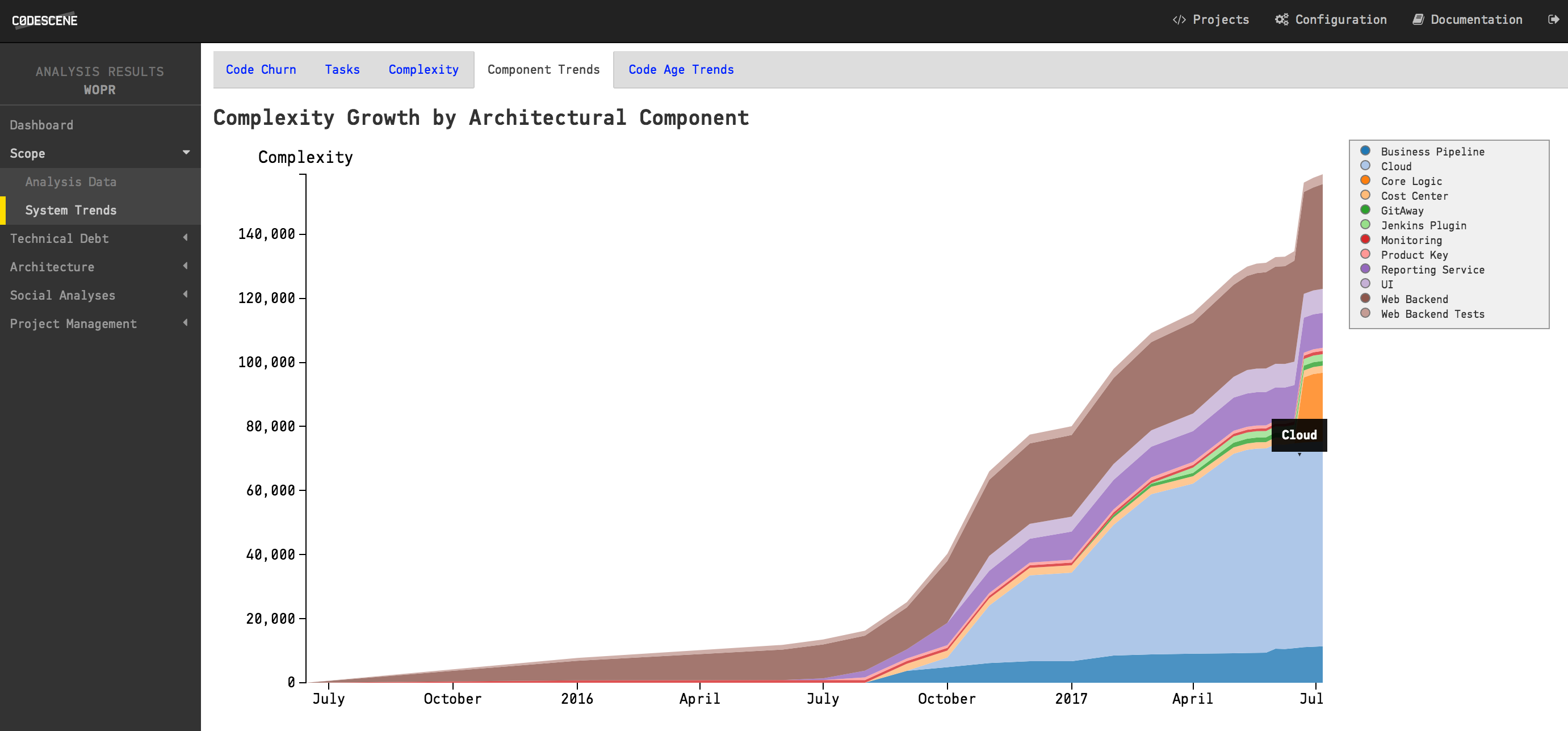
Fig. 116 The architectural trends let you view how the development effort has shifted over the years.¶
Know the Biases in System Complexity Trends¶
The system/architectural complexity trends don’t take all your historic development into consideration. The trends are based upon the active amount of code. That is, only the code that’s included in your repositories today will be considered. More specific, this means that:
If you have deleted whole files and folders in your codebase it won’t reflect in the trends.
We also want you to be careful when interpreting the results of an analysis that use a shorter time span than that of the whole repository lifetime. In such a shorter analysis period, only the files with active development activity are included in the codebase. You’ll still be able to see a trend and reason about possible complexity growth in your code. However, the absolute numbers are likely to be lower than the total amount of code; Only files that you have modified are included in the trends.
Interpret the Architectural Analysis Results¶
The Architectural Analyses lets you focus on logical building blocks rather than individual files. This allows you to identify architectural Hotspots, as shown in Fig. 117.
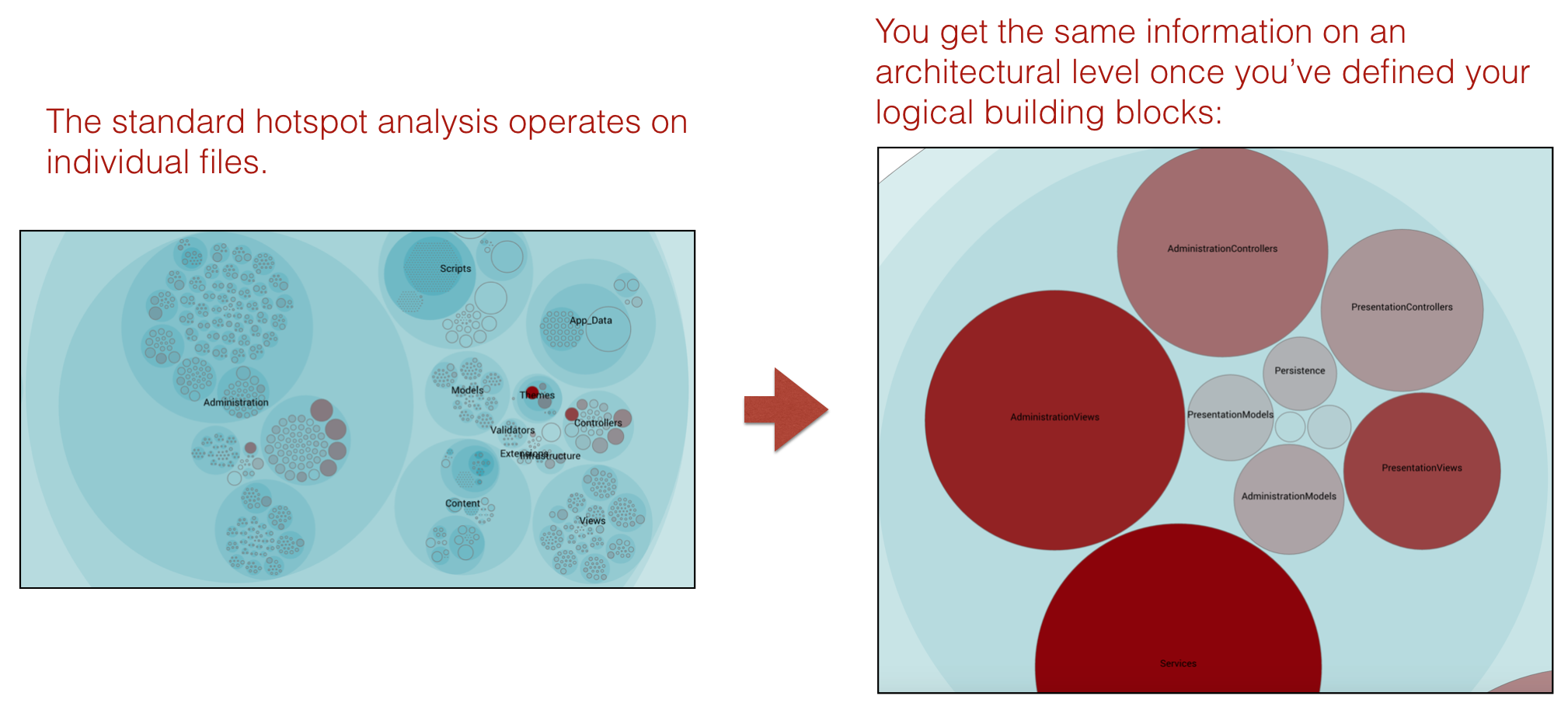
Fig. 117 Using the hotspot analysis for architectural components.¶
The architectural analyses also lets you inspect the complexity trends of architectural hotspots. Note that you need to enable the architectural trends in your project configuration as noted above.
Finally, the architectural analyses also let you identify expensive modification patterns where code changes ripple through multiple logical components, as seen in in Fig. 118.
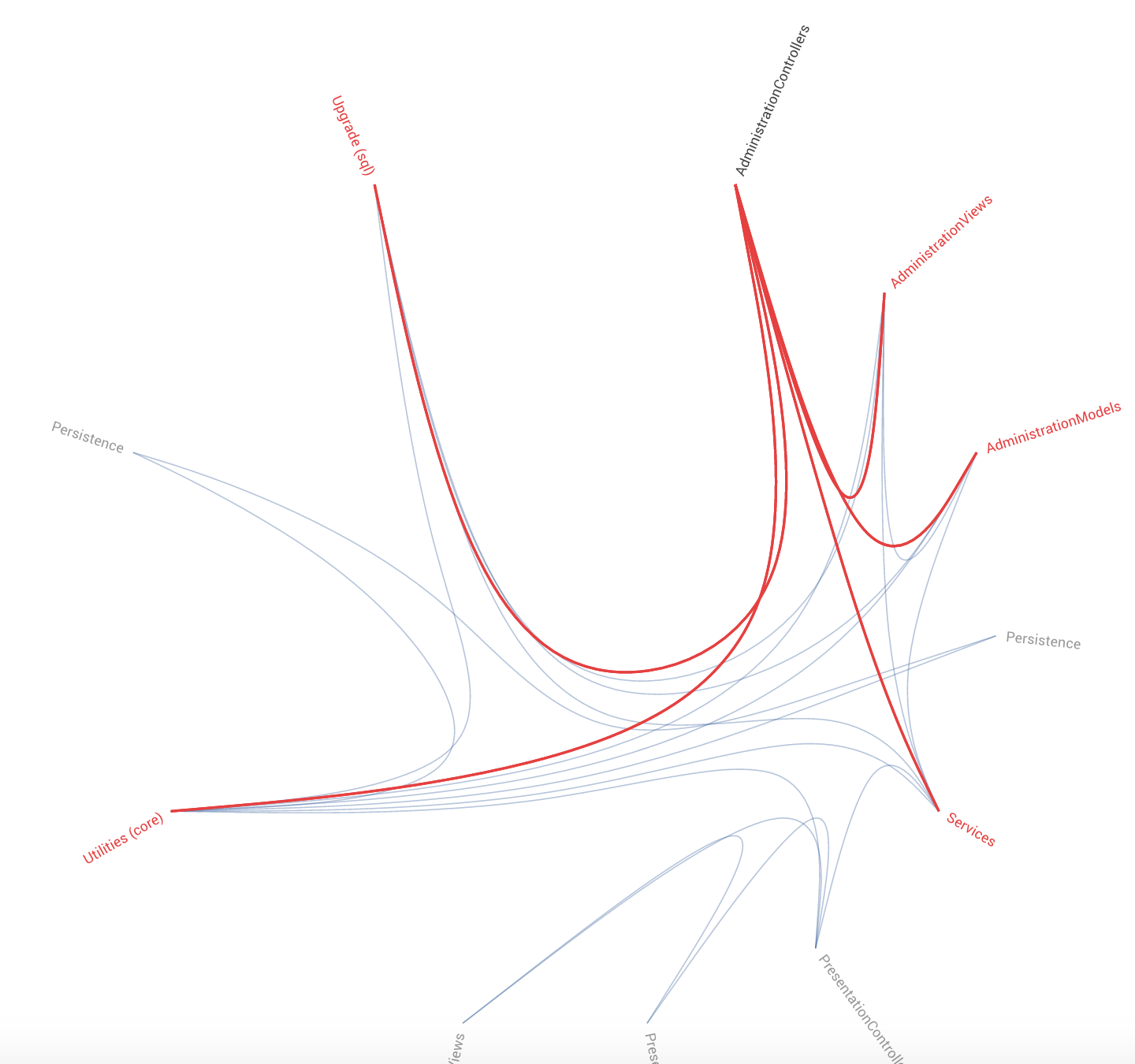
Fig. 118 Change coupling between architectural components.¶
Evaluate Conway’s Law¶
CodeScene measures the knowledge distribution on an architectural level too. This gives you a powerful tool to evaluate how well your architecture aligns with your organization, aka Conway’s Law as illustrated in Fig. 119.
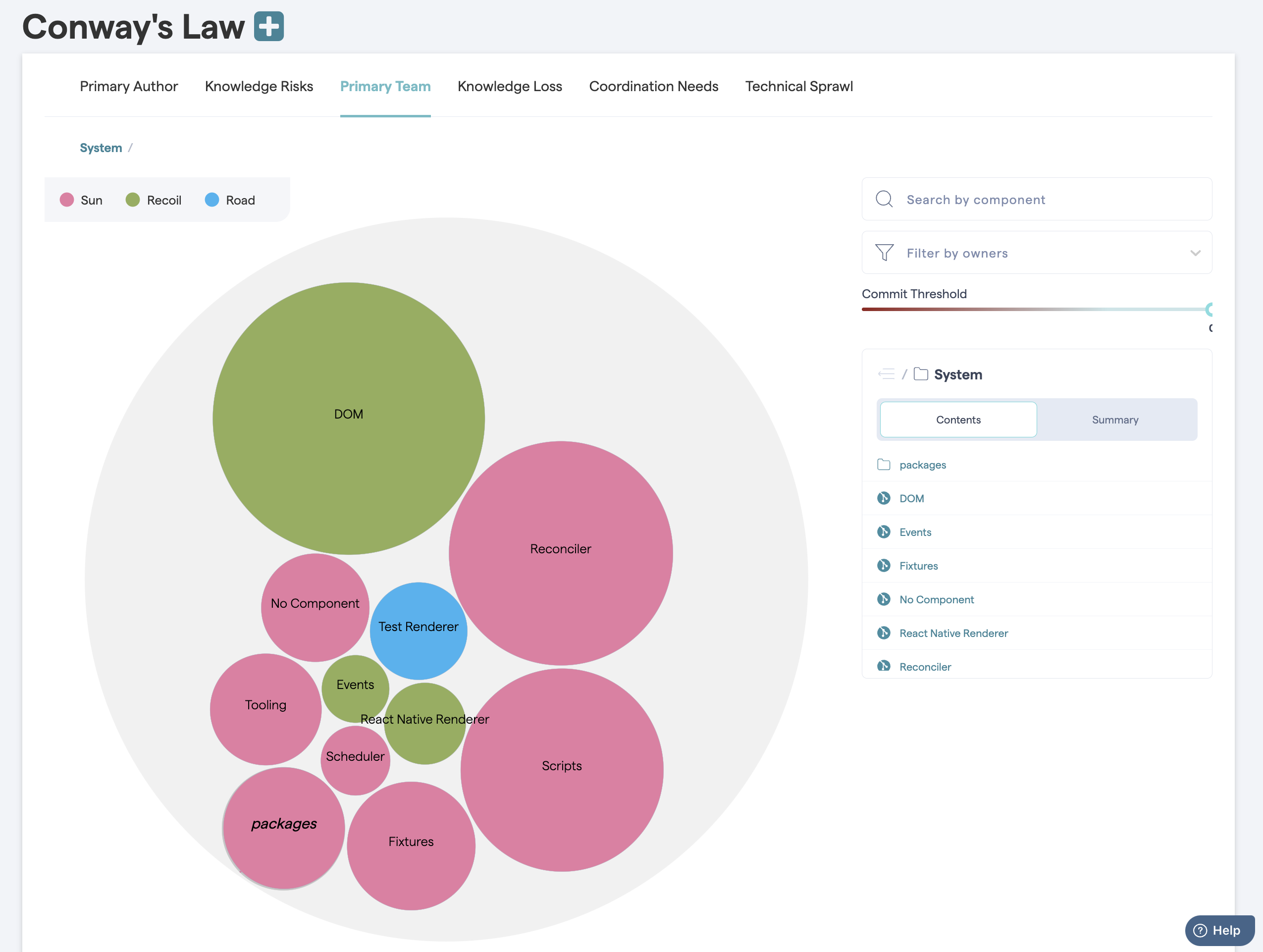
Fig. 119 Measure Conway’s Law in your codebase.¶
The same analysis also lets you measure the coordination needs on an architectural level. This is useful to detect sub-systems that become coordination bottlenecks or lack a clear ownership, as illustrated in Fig. 120.
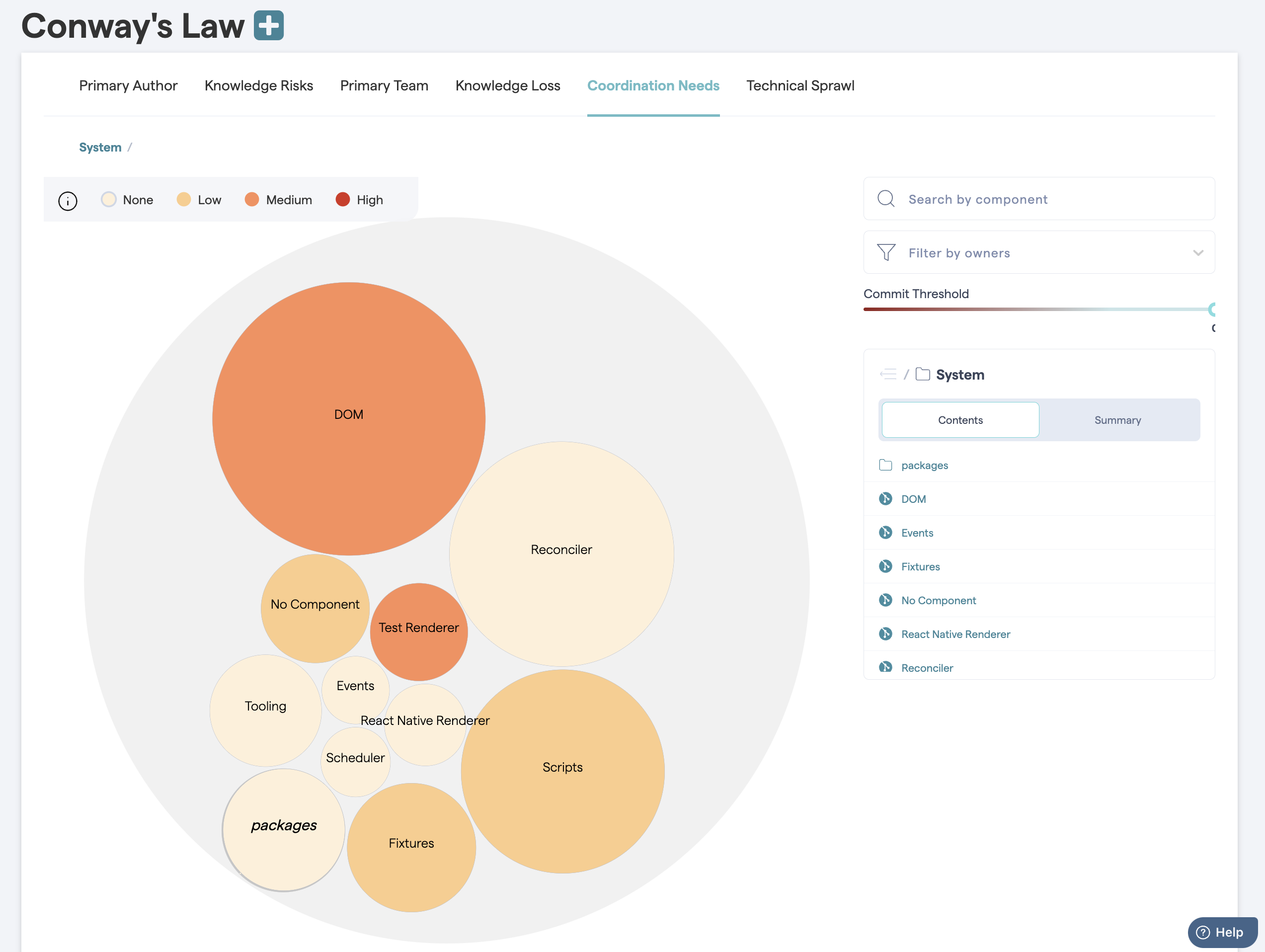
Fig. 120 Find team coordination bottlenecks.¶
You use this information to find parts of the code that may have to be split into smaller parts to facilitate parallel development, or, to introduce a new team into your organization that takes on a shared responsibility.
The high-level analyses are particularly useful if you work on a (micro) service oriented architecture. In that case you also want to investigate Technical Sprawl, which we discuss next.
Measure Technical Sprawl¶
One of the big selling points behind Microservice architectures is the freedom of choice when it comes to implementation technologies. Using a Microservice architecture, each team is free to chose the programming language they think makes the best fit for the problem at hand.
In practice, however, this freedom may lead to a sprawl in programming languages that makes it hard to rotate teams. It also puts you – as an organization – at risk when the only people who master a particular technology leaves. Thus, CodeScene provides analyses to measure your technical sprawl, as illustrated in Fig. 121.
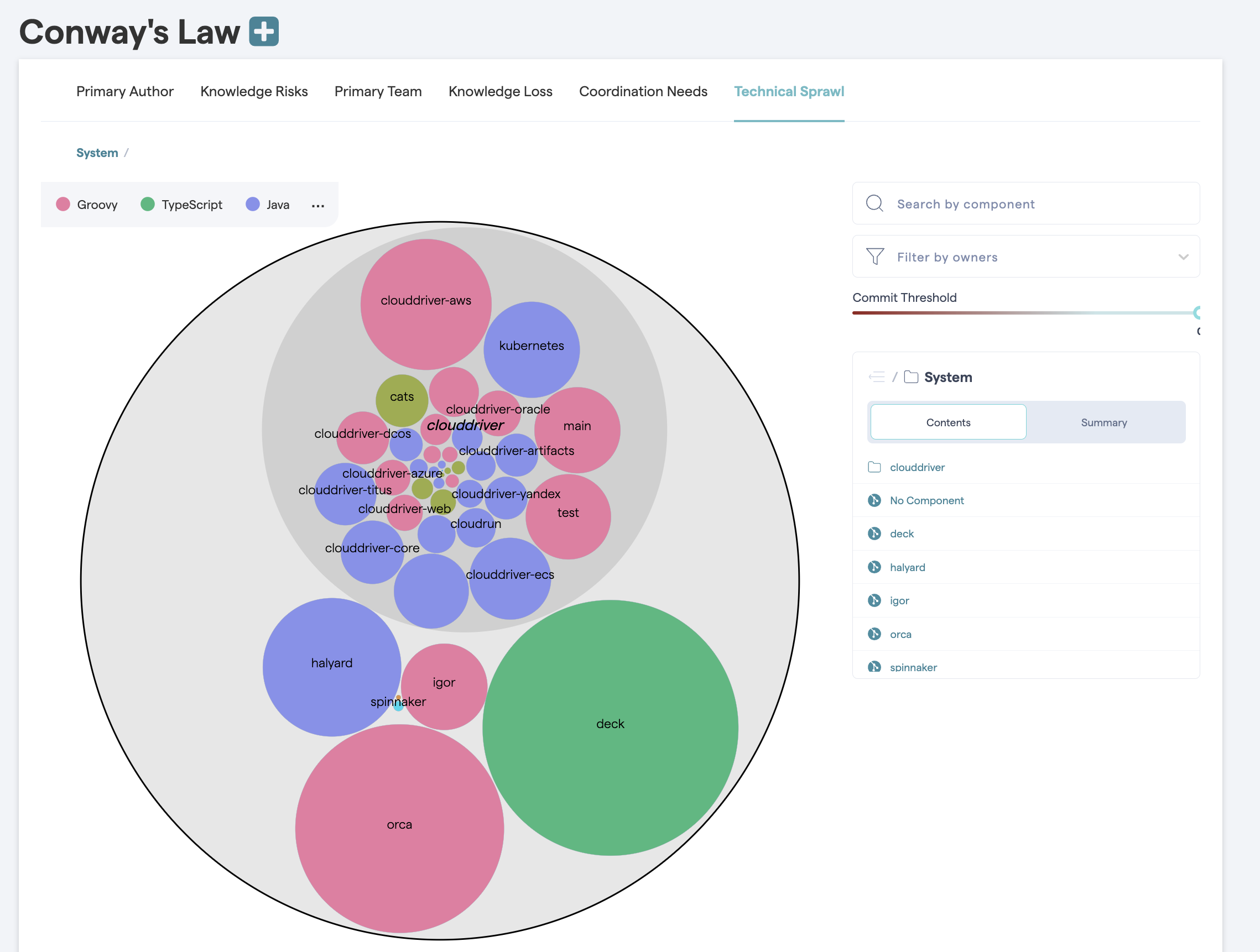
Fig. 121 Technical Sprawl shows the main programming language used for each component or service.¶
The technical sprawl analysis is particularly useful for off-boarding. Let’s say that we want to move a developer to another project or, worse, someone decides to leave the organization. In that case we run a pro-active simulation of knowledge loss (see Knowledge Distribution) and ensure that we still have the technical competencies we need within the organization, as illustrated in Fig. 122.
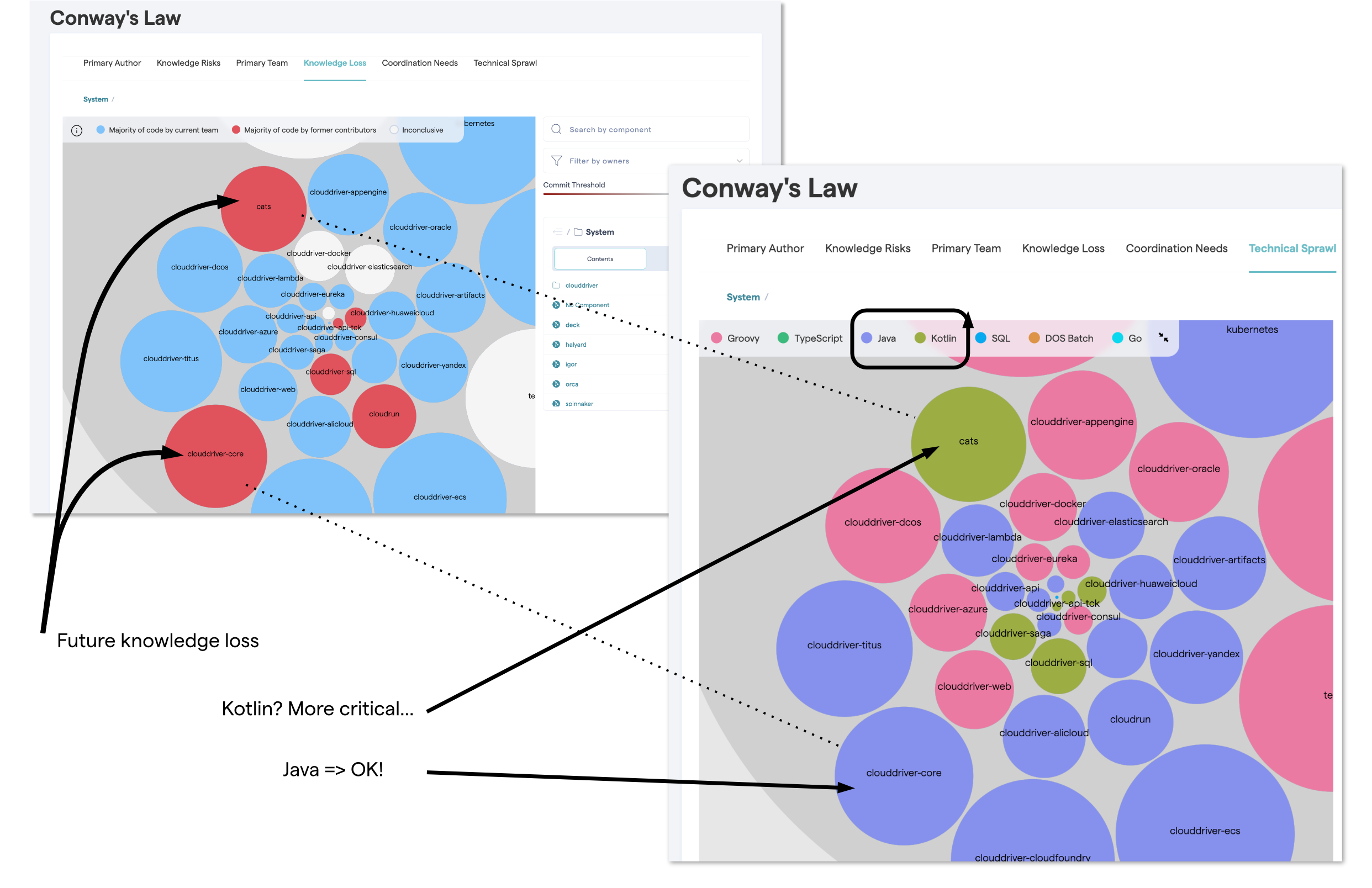
Fig. 122 Combine Technical Sprawl with Knowledge Loss for off-boarding.¶